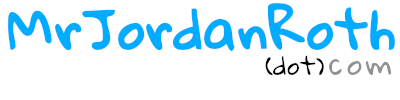It’s starting to be a common occurrence with Windows 10 and even more frustrating when you are unable to print. The problem typically starts with random printing issues and then leads to full printing failure when you are unable to select any of the printing settings from the driver. Have you even went to Control Panel > Printers & Devices (Win+R – control printers) > Right clicked on the driver to get a message that says:
The print driver is not installed on this computer. Some printer properties will not be able to aceess unless you install the driver.
The good news is that this issue can be fixed rather easily, but not by re-installing or even changing the print driver on some ocasions. There are five simple steps to follow and you will be back up and running with little downtime using the currently installed driver.
- Click on your Start menu
- Type in command or cmd
- Right click on Command Prompt and select Run as administrator
- Type in “netsh winsock reset” without the quotations
- Reboot your computer
I hope this saves you some time of frustration and gets your back to printing!