In today’s fast-paced business environment, efficient device management is crucial for maintaining productivity and security. Xerox devices, widely known for their reliability and advanced features, can be further optimized by implementing custom LDAP filters. In this blog post, we’ll explore the power of a specific LDAP filter that allows you to display only active users from Active Directory on Xerox devices. By leveraging this filter, you can streamline device access and enhance the overall user experience.
LDAP Filter: (&(cn=LDAP*)(!(userAccountControl:1.2.840.113556.1.4.803:=2)))
Let’s break down the LDAP filter and understand its components:
- &(cn=LDAP): The filter begins with the ampersand symbol (&), indicating a logical AND operation. The cn attribute is used to filter objects based on their common name. In this case, “LDAP” denotes that the common name starts with “LDAP.”
- !(userAccountControl:1.2.840.113556.1.4.803:=2): The exclamation mark (!) negates the condition that follows, which allows us to exclude certain user accounts. The userAccountControl attribute stores various account control flags and the value 2 represents the “ACCOUNT_DISABLED” flag. By excluding user accounts with this flag, we ensure that only active users are displayed.
By integrating this LDAP filter into your Xerox device configuration, you can experience several significant benefits:
- Enhanced Security: By excluding disabled user accounts, you reduce the risk of unauthorized access to your Xerox devices. Only active users will have visibility and control over these devices, bolstering your overall security posture.
- Improved User Experience: Displaying only active users simplifies the device selection process for users. It eliminates clutter and minimizes the chances of inadvertently selecting an inactive account, leading to a smoother and more efficient user experience.
- Streamlined Device Access: With the LDAP filter in place, administrators and users can quickly locate and interact with active accounts. This streamlines device access, saving time and ensuring that users can seamlessly carry out their tasks without unnecessary disruptions.
To implement this LDAP filter on Xerox devices, follow these steps:
- Access the device’s web-based administration interface.
- Navigate to the LDAP settings or user authentication section.
- Locate the field for custom LDAP filters and enter the filter:
(&(cn=LDAP*)(!(userAccountControl:1.2.840.113556.1.4.803:=2))) - Save the configuration changes.
- Test the LDAP filter by accessing the device and verifying that only active users are displayed.
Custom LDAP filters offer a powerful toolset for optimizing device management on Xerox devices. By utilizing the LDAP filter provided in this blog post, you can ensure that only active users from Active Directory are visible, enhancing security and streamlining device access. Take advantage of this filter to unleash the full potential of your Xerox devices and empower your workforce with a seamless and efficient user experience.
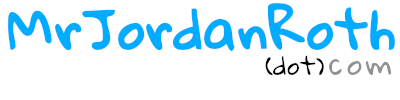


I have attempted to use this filter on our Xerox MFP but LDAP queries continue to return disabled users. Is the (cn=LDAP*) required for this filter?
Can you share the filter you are using in the entirety?